Every business has a multitude of processes and functions that must be performed in order to deliver value to stakeholders and ultimately remain in business. With technology at the heart of modern business this means that (as we hear so often) – “There’s an app for that”. The prevalence of cloud apps sold on a subscription model has resulted in a tidal wave of options for everything from HR management to sales, marketing, finance and every other facet of running a business that you care to name. The inevitable outcome of this is to find yourself with an ever-expanding stack of subscription-based applications in use, each of which does one thing very well, but all with very little app integration between each other. Ironically this can result in decreased quality and efficiency as we wrestle with the gap between applications, often by plugging that gap with human labour.
Leveraging the power of app integration is the key to driving quality and efficiency of operations. Most modern applications offer some ability to integrate through API’s, and with third party integration tools such as Power Automate, some level of DIY integration is possible. Although the tools are continually improving, you will still need some level of technical expertise to build these integrations and maintain them over time. Unfortunately, this is the point at which many integration efforts stall due to lack of time and technical resources.
This is one area where the Microsoft 365 platform truly shines. As part of your subscription, you will receive access to a range of applications such as SharePoint, Outlook and Planner. The magic happens because all of these applications are part of the broader Microsoft 365 platform and come already integrated with each other.
To harness the power of Microsoft 365 integration, read on.
Step 1 – Be clear on your business goals.
In any aspect of your business, you must have a clear understanding of what goals your business wants to achieve before you can develop action steps to work towards those goals. What problem are you trying to solve, or what opportunity are you trying to seize? Pursuing app integration simply because it’s the latest trend won’t necessarily contribute meaningfully to your business goals.
To get clear on what you need moving forward, start by listing down each of your goals or pain points, ensuring that they all drive towards delivering on your vision or purpose. If you have already done the work and have a clear IT strategy aligned with your business strategy, this bit should be easy.
Step 2 – Identify which apps you’re currently using.
After identifying your goals and priorities, the next step is to audit the apps and programs you are currently using. A great place to start with this is to review all monthly expenses and credit card statements for recurring cloud services. In our experience it’s not uncommon for clients to be surprised to discover services in use within their organization that they were not even aware of (we call this ‘Shadow IT’).
You may find some sleuthing required at this point to ascertain which apps are actively being used, and which may no longer be delivering any value. In larger organizations it’s not uncommon to discover significant cross over, or even duplication of effort with which apps various departments are using. Be careful at this point to understand any existing app integration in use not only to avoid accidentally breaking important systems, but also as a clue to how these apps are being used within the business.
For instance, your sales and marketing departments might be using two different but similar tools. There may be an opportunity to use a single app that could support both the sales and marketing functions, while providing greater continuity through the sales and marketing process.
Step 3 – Identify where a Microsoft 365 app could replace a stand-alone app.
Next ask yourself which apps could be replaced by one already available in Microsoft 365.
For example, if you are using Dropbox for cloud-based file storage, Microsoft SharePoint or OneDrive could provide the same functionality, allowing you to cut the cost of Dropbox while bringing your files into the secure, integrated Microsoft 365 platform. Planner could replace Trello, FindTime could replace Doodle, and the list goes on.
You may of course discover some apps for which no easy alternative exists within Microsoft 365, or which provides important value to you beyond what the Microsoft alternative does. The good news is that Microsoft 365 is easily integrated into many third-party apps.
Step 4 – Identify opportunities for automation & app integration.
There are numerous automatic points of app integration between the Microsoft 365 apps that streamline daily activities. For example, when attaching a document to an email in Outlook you will have the option to ‘Share’ the document; this will automatically upload the document to the cloud and provide your recipient with a link, allowing you both to co-author a single instance of the document rather than emailing different versions back and forth.
You may of course identify new ways that integration between apps would be useful. Microsoft 365 is an extremely extensible platform with extensive opportunity for integration with third-party apps. The first step in creating your own integration is Power Automate – itself part of the Microsoft 365 platform. Power Automate has a vast array of integration templates for you to choose from, or you can start from scratch if you prefer.
Here are some other examples of powerful app integrations already included in Microsoft 365 :
For a central hub of communication and collaboration, look no further than Teams. Teams is your one-stop hub for team collaboration, allowing you to embed not only other Microsoft apps, but also third party apps for a seamless and integrated work environment.
The Microsoft Office apps such as Word and Excel are tightly integrated into SharePoint and OneDrive, allowing you to seamlessly use these cloud storage services without leaving your document. Storing your documents within Microsoft 365 also enables powerful features such as co-authoring and version control.
Shifts is Microsoft’s schedule management tool that allows for creating, updating and managing daily shift schedules for your frontline teams. This feature is fully integrated with Microsoft Teams making it is more convenient to keep track of everything and everyone from a single app. You can access your calendar, send team updates and allow clock in and clock out schedules all from within Microsoft Teams.
Microsoft Stream, which is a secure video streaming platform where you can prepare and upload training videos and modules for your new staff or for adoption and change management purposes. Stream is also fully integrated with other Microsoft apps such as SharePoint, Teams and Yammer allowing you to easily share your Stream content with staff, track engagement, and share insight on these videos. Stream also provides automatic timestamps and transcripts, with fully searchable audio.
Planner is a Kanban style task management application that is included in Microsoft 365. Planner allows users to create funnels for tracking steps in a process or status of a project. Planner makes sure everyone involved in the completion of tasks are updated with latest changes through notifications sent through emails and Microsoft To-do. You can use Planner either in a browser or within Teams and, from Planner can link through to documents on SharePoint, manage tasks through Microsoft To-Do (a daily to-do list app) and chat about the projects through Teams.
Microsoft 365 provides numerous opportunities for process improvement through integration both between Microsoft apps and third-party apps.
Tips for maintaining a happy & engaged workforce
With a team covering three countries, remote working is at the core of how Grassroots IT functions, and our daily huddle is crucial to maintaining a high performing, happy and engaged team. Microsoft Teams is critical to the way we run our daily video huddle, with the features and tight integration into Office 365 that makes for a seamless experience every time. Here are some key elements of how we use Microsoft Teams to run our daily huddle.
Your daily huddle – who and when
Before we get into the technology bit, there are a couple of decision you need to make. The first step is to decide who will attend your daily huddle, who will run your daily huddle, and what time of day it will happen. We have twenty people in our team, so it is quite practical to have all of us in on the daily huddle. With all of us involved it still only takes about 15 minutes for the entire huddle; long enough for everyone to be heard but not long enough for anyone to get bored. If your team is larger, you may like to think about breaking into two or more huddles, to keep the entire huddle time under 20 minutes. I would encourage you to do so thoughtfully though, as one of the benefits of a daily huddle is bringing the team together. Splitting into multiple huddles, if not done carefully, may risk losing this benefit or worse, creating division within the team.
Next you need to decide on the time of day that your huddle will happen, every day, without fail. This is critical. The daily huddle must become a habit for everyone, which means that it must happen at the same time each day. If someone is late joining the huddle, the huddle must start without them. With multiple time zones to consider, we settled on a 9am huddle each day. Whatever time works for you, I would suggest making it as early in the day as possible to provide your team with the alignment and energy they need for the day ahead.
Finally, and most important of all, you must select the person to run your daily huddle. In my experience it is important that this decision is not about seniority, experience, or ego. You need to choose someone who is positive, empathetic, and outgoing, so that they can bring the right energy to the huddle every single day. It is perfectly ok if this is a junior staff member, a senior staff member or an emerging leader. The point of the role is to facilitate the daily huddle in a positive, connecting, and energising way.
Schedule your daily huddle
Now that you have decided on the who and when of your daily huddle, it is time to get it locked into everyone’s schedule. There are two ways to do this, both of which will effectively give you the same outcome.
Schedule the daily huddle using Teams:
Here’s a quick guide to schedule your daily huddle directly from Teams
- First, find the Calendar icon from your Teams menu bar. Click on it to bring yourself to your Teams calendar.
- From there you can click on the +New Meeting button or choose a preferred time and day to start your daily huddle.
In this example, I plan to start the daily huddle on Monday, 22 June at around 9am: - By clicking one of the tiles from your Teams calendar, you can start to fill in the details of the meeting and then add the attendees.
Notice that there’s an option to change time zones which is very convenient if you have members attending from different time zones. - You can modify your meeting to automatically create a daily schedule with the same details without you having to manually add the details every single time.
Do this by choosing an option from the box with a icon. You can set it up to repeat daily. - It’s all that simple to schedule directly from your Teams app. Go ahead and give it a try.
Schedule the daily huddle using Outlook:
There’s also a way to schedule your daily huddle through Outlook. Here’s a quick guide to help you set up your next meeting. First step is to go to your Outlook calendar then:
If you’re using Teams for your daily huddle and your Teams calendar is linked to Outlook, there’s a button in your Outlook ribbon that says New Teams Meeting, click on that.
Once you’re brought to a new email window, you will notice that there’s already a Teams Meeting link automatically added at the bottom of your email invite and your Location set to Microsoft Teams Meeting.
Fill in the details of the meeting
Last step to do is to set the time and start date, make it recurring daily and send out your invites to your participants.
Plan the agenda
Now that your daily huddle has been scheduled in everyone’s calendar, you (and whoever is going to run your huddle) need to decide on the agenda. Here are some quick tips on how we do this at Grassroots IT:
- Our nominated ‘huddle leader’ runs the show. They make sure we start exactly on time every day and they keep things moving nice and swiftly.
- We go through the entire team, one person at a time in either alphabetical or reverse-alphabetical order (just to mix it up a bit) and have them share any wins and any blockers they may have at the moment. They can also mention anything of note for the day ahead, such as any important appointments they have scheduled.
- On a Monday we may mix it up a little by asking people to also share how their weekend was.
- Every few weeks we have a themed huddle on a Friday, such as ‘Formal’ or ‘Pet Day’. This gives everyone a chance to have some fun, dress a little silly and share a laugh. After all one of the main benefits of the daily huddle with a remote team is keeping relationships strong and everyone connected.
Join your Microsoft Teams daily huddle
Joining any video call in Microsoft Teams is super easy so of course your daily huddle is no different. There are several ways to pop into your Teams huddle whether you’re on your desktop, laptop or mobile phone:
- When the daily huddle is started, Teams will have a notification pop up on your screen so you’re alerted. You can click on this notification window that will bring you back to Teams so you can Join the meeting
- If your Teams Calendar is synced with Outlook, you will get a prompt window about your scheduled meetings on your calendar. It will also lead you to the link to Join the Teams meeting.
- Navigate to your Calendar in Teams or Outlook to find your scheduled meeting and click on the link to Join on the meeting.
- If you have the email invite saved in your Outlook for easy access, get into that and click on the link to Join your Microsoft Teams Meeting.
A daily huddle can be an extremely effective way to help staff stay connected, aligned, and productive, especially when working remotely. Using Microsoft Teams to schedule a daily video call for your huddle is a simple and effective way of making this happen, particularly when you also start to use other features of Microsoft Teams such as virtual backgrounds and screen sharing to even further enhance the experience.
On 21 April 2020, Microsoft revealed in an online announcement that its line of Office 365 subscription plans would be renamed, substituting it with the Microsoft 365 branding instead.
Don’t hold out high expectations for an out-of-the-box name idea though (sometimes causing a little confusion, Microsoft tends to keep its product names pretty similar). Moving forward, Office 365 subscriptions will be adapting the Microsoft 365 brand.
- Office 365 Business Essentials is now called Microsoft 365 Business Basic.
- Office 365 Business Premium is now called Microsoft 365 Business Standard.
- Microsoft 365 Business is now called Microsoft 365 Business Premium.
- Office 365 Business and Office 365 ProPlus is now called Microsoft 365 Apps.
Collaboration has always been a foundation for organisational growth and efficiency. To put it simply, when we share ideas, knowledge, passion and skills, the outcome is better than if we had have done it alone. Organisations with employees who feel connected to their team members and workplace are also more likely to have increased engagement and retention rates, which can lead to greater productivity and profit, so it’s well worth pursuing a culture that supports and celebrates collaboration. (Source: www.business.com) So, how can we make it easier for collaboration to occur in the workplace?
Historically, a team meeting was only possible if we were all located in the same office or if it was conducted over a telephone landline. Modern workplaces are becoming more mobile and geographically distributed, and also more diverse in terms of culture and age ranges represented in the workforce. Technology has made collaboration infinitely more possible, but it’s also changed the concept of what a ‘team’ can be. With the ability to give access to specific data elements, it’s now possible to collaborate with additional people who have a stake in the operation of a business, including suppliers, partners, outside specialists and even customers. Thankfully these days, there are a multitude of ways, and through various devices, that we can collaborate on a project regardless of our location.
Roadblocks
But while collaboration is more accessible than ever, how do we provide more opportunities for collaboration in the workplace, especially if we have offices and teams across multiple locations? Some of the roadblocks to collaboration can include:
- Setting up the systems to share work and ideas can take time (and be a bit painful).
- Team meetings can be inefficient.
- Employees working independently in silos and being unaware of what other people are working on.
- Lack of version control.
- Inconsistencies and discrepancies between the apps everyone is using.
Over the years, Microsoft has attempted to find a solution to the drawbacks of existing collaboration mediums. First we had Microsoft Lync that later turned into Skype for Business, enabling video conference calls. Microsoft produced and purchased apps to alleviate the downsides of collaboration via email with apps such as SharePoint for file sharing and and Yammer for social networking within organisations. But, Microsoft’s productivity and collaboration tools to that point were all standalone applications.
In early 2017, Microsoft introduced one of its most powerful creations yet – a business messaging tool, with an aim to compete with the widely used messaging app called Slack. This messaging tool is what we know now as Microsoft Teams. Fast forward to today, less than three years after its release, and Teams has been a game changer in the way businesses and teams work together.
What started out as a messaging app for businesses became a one-stop hub for collaboration and team management within organisations. Since Teams was included in the Microsoft 365 suite and Skype for Business was rolled into the Teams powerhouse in 2018, Microsoft Teams now has more than 20 million users and has become a powerful virtual workspace within organisations.
Microsoft Teams provides a solution to collaboration roadblocks.
One of the most powerful elements of Microsoft Teams is its seamless integration with the rest of the Microsoft 365 platform. Together, they offer a solution to all of the roadblocks listed above and provides an ideal environment for communication and collaboration, including:
- An established, secure platform that integrates all the apps that most employees are already familiar with, including the Microsoft Office suite.
- More efficient workspace that is easily searchable across the integrated apps so there’s minimal time wasted in locating documents, plans, etc.
- Because every document shared in Teams is saved to the cloud, team members work based on the latest version (a SSOT – single source of truth).
- Conversations and decisions made are easily found in the chat history.
- The ability to set up tickets and keep track of task lists using Planner and have visibility on where everyone is up to.
- Reliable online meetings with screen sharing on any device.
- Recording and uploading of online meetings with automatic transcription that can be used for future training or sharing.
- Using chat in Teams and discussion on Yammer, idea and knowledge sharing is easier and becomes a natural part of the workflow (and therefore less likelihood of staff working in silos).
- Easily co-author and collaborate on the latest version of documents in real time, and discuss changes through the inbuilt chat function.
- Share large files easily.
- Seamlessly move between applications with a single sign-on approach.
- The ability to control access for different levels and team members.
“Microsoft Teams was built with this holistic approach as the central guiding principle for developing meetings. We treat meetings as an ingredient of collaboration that relies on a series of connections until the project is complete. Teams keeps all the relevant meeting content and discussions in one place so that participants can spend less time hunting down information and stay focused and engaged before, during and after meetings.”
Teams is a powerful medium for collaboration and has become a central part of how Grassroots IT runs and how our team members communicate between offices in three countries. Microsoft is constantly updating the features and capabilities for Teams and, with the development of the app that we are witnessing, we are sure that Teams will have even more to offer in the future and continue to have a positive impact on collaboration in the workplace.
So many communications apps and collaboration tools are readily available these days, with more being developed daily. With an abundant amount of options to choose from, how do you pick out one that is perfect for your business needs? If you’re looking for the best option to choose as your organisation’s collaboration channel and wondering if Microsoft Teams is really worth the hype, here’s the lowdown based on our experience with Teams.
We think that Teams is one of Microsoft’s most brilliant brainchild to date, and it has evolved considerably over time. Teams is considered an ultimate communication and collaboration tool that integrates chat, file sharing, collaboration and virtual meeting into one convenient app. It’s a one-stop channel for teams in the modern workplace and is a pretty powerful tool as part of the Office 365 suite, but it can also be used as a standalone app.
There’s a multitude of reasons why we at Grassroots IT love Teams (and why it’s a central part of the way we run our business). We’d like to share with you some of our team’s favourite features that have helped us collaborate remotely and consequently fall in love with this powerful app:
1. Teams is fully integrated with Office 365.
If you’re already experiencing the power of a Microsoft 365 or Office 365 subscription, the full potential of Microsoft Teams is at your fingertips. You can access all the awesome chat-based collaboration with colleagues and clients in a secure virtual environment with powerful administration tools to help you manage your organization better. Plus you’ll have the backup of 24/7 support from the Microsoft team. All of the Office 365 tools are fully integrated in Teams so collaboration across your organization on files and project management is easy. For example, from within your Teams app, you’ll be able to see your Outlook calendar, be able to collaborate on documents stored in Sharepoint, talk to team mates on a video call or via the chat channel, amongst other things.
2. Teams facilitates seamless collaboration in real-time.
Wherever you are, you can rely on Teams to connect with the rest of your peers in real time via group chats, virtual meetings, online calls and conferences. You can also integrate Sharepoint in your Teams Channel for faster file and folder sharing and collaboration. Teams is continually improving its platform to provide us a great experience collaborating in a virtual environment.
3. Collaboration on-the-go with any device.
In today’s world where we rely on different devices for various tasks, it is important that we’re using tools that can adapt to our diverse needs. Microsoft Teams is a one-stop collaboration tool that is accessible on any device. You can download and use the app on a Windows PC, Mac, mobile phone, tablet, laptop or access your Office 365 Online. There’s almost no limit to on-the-go Teams collaboration while still keeping your data accessible and secure.
4. Easily switch from one device to another.
Not only is it accessible from various device platforms but Teams offers a seamless transfer from one device to another. Say you’re having a virtual meeting on your Macbook while seated in a café but you have to run to catch a plane so you have to do a quick switch to your mobile phone – that’s possible! And all this without cutting you off of the call or interrupting the conversation. Too great, hey?
5. Content sharing and screen sharing on mobile.
Living up to its on-the-go accessibility feature, Microsoft Teams has evolved to make more features compatible for mobile phones. There’s an amazing feature on Teams for mobile where you can share content or screenshare without leaving a Teams call, which historically was a desktop-app-only feature. Now that we’re using our mobile phones and tablets more often, Microsoft Teams decided to adapt and improve its capabilities so we can collaborate more efficiently.
6. Ability to create customized Teams Channels.
Teams has communication channels that can be created and customized for various parts of your business. For example, as well as having a channel for our entire company, we have a specific channel for our tech team, as well as our Marketing crew. You can create group channels for specific members of your business, or perhaps for a special project, and integrate productivity tools that fit the purpose of the channel and the interest of the specific members. Roles between members of the team can also be managed so you can keep sight of who’s authorized to control access to certain files and tools within your team.
7. Skip the emails.
How many times have you missed an urgent email because it was buried down by newer emails, or had to scroll a long way down an email thread between a certain team just to find the message you were looking for? Wouldn’t it be more convenient if, for example, your Sales Team had its own virtual chat room where all urgent notes and topics are being discussed in real time? That is possible in Teams. If you’re an admin, you can just create a Teams Channel, add relevant members to it and chat with each other without risking an overflowing Mailbox.
8. Allows thread or conversation search.
So you’ve started utilizing the power of Teams Channels, everyone is getting the hang of chatting and now the thread is a mile long – but you really want to find that GIF Jim sent a month ago along with a funny note. Stop scrolling through a month’s worth of chats and head to the search box, type in the words that you remember from the message and just like magic, you’ll find that part of the conversation as quick as a wink.
9. Tag and notify who you’re really trying to reach.
Just like social media, Microsoft Teams has a @ mentioning feature that allows you to notify the people you’d like your messages to be seen by. Chats can easily be missed if there are a lot of new messages coming in from different people in a Teams Channel but if you directly mention a certain recipient, and he receives an O365 notification and an email about it, it’s going to be pretty hard to miss (or ignore) the message. You can also use the tagging feature in comments on a Office 365 document you’re collaborating on.
10. Security features you can trust.
Along with seamless collaboration capabilities, Microsoft Teams offers top-of-the-line security features embedded in the core of Office 365. If we are going to get technical, Microsoft Teams includes standard licenses like SOC I & 2, HIPAA, EU Model Clauses and ISO 27001. But without even worrying about the technicalities of how it works, you can put your mind at ease knowing that your data is encrypted, stored and safely accessible within your Sharepoint page and your conversations and chat collaborations between devices are secure.
You can also double your defences with these easy yet, effective cybersecurity best practices.
These are just ten of our team’s favourite features. When you start using Microsoft Teams for your own, you’ll unlock and discover more amazing features from this collaboration tool and find that it’s definitely a practical solution for your organisation’s communication and collaboration needs. We found it a little hard to keep our list to only ten features, so here’s a few features that made it to the runner’s up list:
Audio messaging
Send audio recorded messages within Teams chat. Nothing sounds more clear and personal than an audio message.
Dark mode
If you don’t like the default white and purple colour theme, you can always switch to the dark side. ( )
Secure Location sharing
Share and let your team know where to find you or where you’re headed with a secure and precise Location tracking.
Shifts for Firstline Workers
Shifts for Teams provide a more efficient schedule management tool for you and your firstline workers. Managers has the freedom to create, update and manage schedules for teams while firstline workers can see schedules, file requests and manage workdays. And all that can be performed easily from a mobile device.
Microsoft Teams has become a one-stop-hub for collaboration between colleagues and clients across locations through the years. This collaboration tool has been providing a simpler, friendlier chat-based space where teams can more easily work together on projects, files and ideas. It has changed the way teams work in modern business environments. With the developments in Microsoft Teams, we can look forward to a more connected work environment in the future to come.
Microsoft 365 has many security features and capabilities built in, however with a few simple steps you can improve your Microsoft 365 security and greatly increase your cybersecurity stance with some easy changes to system configuration and business practices.
#1. Enable Multi-Factor Authentication
Multi-Factor Authentication is by far one of the most effective ways to improve Microsoft 365 security and protect accounts from being hacked. When you have multi-factor authentication in place, your employees will be required to enter in a unique, constantly changing code along with their usual username and password in order to log on to their Microsoft 365 account. Even better, Microsoft 365 has some super clever features that mean you will not be constantly prompted for this code if you are connecting from a trusted location or device.
Using Multi-Factor Authentication ensures that your valuable data doesn’t get compromised should your employees use easy-to-guess passwords or leave the password written down out in the open. While it’s important to use strong passwords, this second step ensures that a malicious party won’t be able to gain access as they would need the employee’s phone as well.
#2. Use dedicated admin accounts
Your admin accounts come with elevated privileges, options, and security features. The people who use these accounts can grant rights to other users, install software, and more. This makes them a prime target for cybercriminals and hackers. Each administrator should have their own account, and they should have a separate user account for non-admin tasks.
Every admin account should have multi-factor authentication equipped. You should also routinely monitor these admin accounts to ensure they’re not granting unauthorised privileges to users who don’t need them because this increases your security risks. When an admin leaves the business, immediately shut down their admin account so they can’t use it against the business.
#3. Educate your staff to be cyber-safe
The Harvard Kennedy School has an excellent handbook to assist you in training your staff on cybersecurity called the Cybersecurity Campaign Handbook. This book can help you set up a culture of cybersecurity awareness that your staff can use from the moment you hire them. You’ll train your users to identify phishing attacks through their emails to keep hackers out.
Your staff should know what a strong password is, and how to set them up, how to protect their devices and how to enable security features on Mac PCs and Windows 10. Giving your staff ongoing training allows them to keep up with the latest threats.
#4. Protect against ransomware attacks with mail flow rules
Ransomware is a program that restricts an infected computer’s access to data by locking the computer or encrypting the data. Once you get locked out of the computer, it usually asks for a “ransom” to extort money out of the victims. This money is typically cryptocurrency like Bitcoin, and the hackers claim they’ll give you access back to your computer once they get the money.
You can create mail flows that block any file extensions that cybercriminals commonly used for ransomware. You can either block all file types that could contain malicious code or ransomware, or you could set up a rule that warns your staff that they’re about to open an Office file attachment that has macros.
#5. Raise your malware protection levels
Malware is an umbrella term that covers many types of software that purposely damage a computer. Malware can be Trojans, viruses, spyware, ransomware, or worms. Malware is short for “malicious software,” and training your staff on avoiding it is critical.
Luckily, Microsoft 365 comes with built-in protection against this form of cyber attack. You can enhance this protection by automatically blocking file types or attachments that cybercriminals commonly use for malware.
#6. Set up Office message encryption
Encryption adds another layer of protection to any messages you send both inside and outside of your organisation. This way, if a staff member accidentally types in the wrong email and sends it to an unintended party, they can’t pass it around. The encryption lets only the intended party see the email when they open it.
You can have your staff use the “Do not forward” or the “Encrypt” prompt each time they send an email. Encryption comes built into Office 365, and it works with Yahoo!, Outlook.com, Gmail and other email providers.
#7. Disable the ability to auto-forward emails
Your emails are a vulnerable point for your organisation, especially if your staff have a habit of forwarding them. Any hacker that gains access to your staff’s inboxes can configure the inbox to automatically forward mail. When they do, they can attach Malware to the email and spread it throughout the organisation.
The first step you take is to make sure your staff aren’t forwarding emails on their own. You can set up a mail flow rule that prevents auto-forwarding emails from external senders. This way, even if a hacker does get in, they won’t be able to infect the entire system.
Your staff will routinely receive, share, and send attachments like spreadsheets and presentations. It’s very difficult to tell which attachments are safe to open and which ones are infected with malware.
Some Microsoft 365 plans come equipped with Advanced Threat Protection built-in. This suite includes ATP Safe Attachment protection. You have to enable it and set up a new rule for it. However, it can protect your staff from spreading malicious software through attachments.
#8. Defend your email from phishing
You can configure anti-phishing protection in both Office 365 or Microsoft 365. You can set up a policy to protect your custom domain and your staff. This software protects your organisation from general phishing attacks and malicious impersonation-based phishing attacks. Hackers won’t be able to send impersonation emails from any user you have listed in your custom domain.
Speak with the Office 365 security experts
Grassroots IT are the Microsoft Office 365 security experts, keeping our clients cyber safe in Brisbane and across Australia since 2005. One thing we understand about Microsoft 365 security and compliance is that unless you work with these tools every day, it can be hard to “know what you don’t know”. For that reason, we created our Microsoft 365 Security & Compliance Packs – simple, fixed-price packs to help you take advantage of all of the advanced security and compliance features in Microsoft 365, without the complication of drawn out project scoping and design. Contact us today to learn more.
Most people are familiar with the Microsoft Office Suite, which has evolved from CDs to cloud-based productivity solutions. Today, services like Office 365 offer a subscription-based model, providing access to a wide range of office apps accessible across devices, including mobile phones.
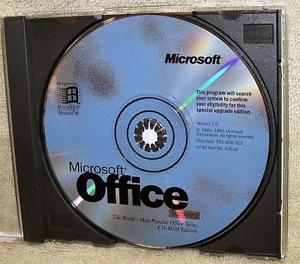
Of course, these days, we are all used to a much more convenient and powerful way to create, collaborate and generally get stuff done in the modern workplace through Office 365. For a simple and predictable monthly subscription, we enjoy access to a wide range of productivity software, accessible even from a mobile phone. There is so much more to Office 365 than Outlook, Word and Excel. Watch this webinar replay to see some real-life case studies on how other local businesses are using office 365 to kick goals.
You may have heard about Microsoft 365?
A lot of people hear about Microsoft 365 and get it confused with Office 365 and to be fair, it’s an easy mistake to make. The naming is a little bit confusing (as often happens with Microsoft), but Office 365 is one part of what is on offer with a Microsoft 365 subscription, in addition to the operating system and advanced security tools.
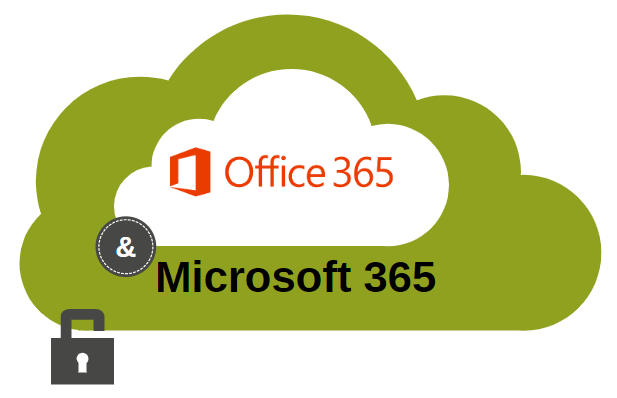
Microsoft 365 is an integrated platform that brings together the productivity of Office 365, the stability of Windows 10 and Enterprise mobility & Security.
Like Office 365, Microsoft 365 a subscription-based service designed specifically for small and medium-sized businesses like yours. As well as all the goodness that comes with your Office 365 subscription that you know and love, the Microsoft 365 offering also incorporates strong data security features. Microsoft 365 is designed as a complete package when it comes to workplace productivity and security. Instead of having to design and purchase subscriptions piecemeal, everything is incorporated from the get-go.
Let’s have a look at what’s included.
Office 365 Business Premium and Microsoft 365 Business are two of the best plans to compare in terms of what’s on offer to understand the differences between these two products.
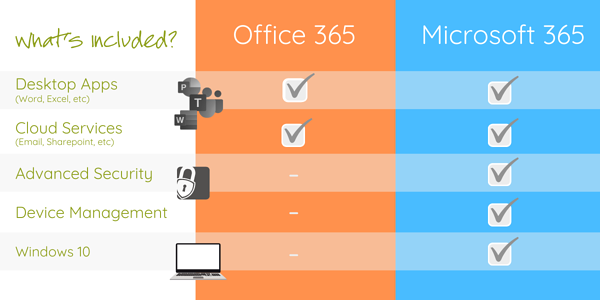
Both products come with web browser versions of the Office Suite as well as the ability to have fully installed Office applications on tablets and smartphones and, of course, your PC if you like. You get 1TB of personal file storage as well as business class email and calendars. You have all the trimmings with Microsoft Teams for collaboration and all the additional business applications such as Delve and Planner.
Basically, both products have the full Office Business Premium Package.
The differences start with security and device management. Microsoft 365 comes with Enterprise Mobility and Security. This aligns with the vision of IT that focusses on the person, and not just a device. In the modern workplace, employees expect to be able to have access their information in a flexible way, across multiple devices. Microsoft 365’s cloud-based enterprise mobility management tool included with the subscription aims to help organisations manage the mobile devices employees use to access corporate data and applications.
The BIGGEST difference between Office 365 and Microsoft 365 is that the Windows 10 professional operating system is included in your Microsoft 365 subscription.
For organisations that still maintain a large fleet of Windows 7 systems, the Microsoft 365 subscription is very attractive.
It’s not uncommon to see businesses still operating on a fleet of computers running Windows 7. In fact, it’s estimated that approximately 40% of all computer users are still running Windows 7.
Microsoft ended mainstream support for Windows 7 way back on January 13, 2015. Time flies! Extended support won’t end until January 2020 but at our current speed of business, this is just around the corner.
Introducing Microsoft 365 Copilot
As of January 2025, Microsoft has enhanced its offerings by integrating Microsoft 365 Copilot, an AI-powered assistant, into Microsoft 365 Personal and Family subscriptions. Copilot assists users in applications such as Word, Excel, PowerPoint, Outlook, and OneNote, helping to draft content, suggest rewording, and create presentations. Subscribers receive a monthly allotment of AI credits to utilise these features, with options to upgrade for increased access.
Microsoft 365 Personal and Family Plans
For individual users and families, Microsoft offers tailored plans:
- Microsoft 365 Personal: Designed for single users, this plan includes access to office apps, 1TB of cloud storage, and now, integration with Microsoft 365 Copilot.
- Microsoft 365 Family: Catering to families, this plan supports up to six users, each receiving their own 1TB of cloud storage, access to office apps, and shared benefits of Microsoft 365 Copilot.
These plans ensure that both individuals and families have the tools needed for effective cloud-based productivity.
So, what happens when Windows 7 is no longer supported?
The risk of not upgrading once extended support ends is that systems still running Windows 7 may be vulnerable to un-patched security risks as Microsoft no longer rolls out security updates to keep systems secure.
If you are looking to upgrade the operating system across your fleet to remain secure, then it makes a lot of sense to look at a subscription model for your operating system instead of the traditional approach of purchasing new perpetual licenses for all your applicable devices.
For organisations that are yet to make the move to Office 365, Microsoft 365 makes a lot of sense especially if their current fleet of computers is still running Windows 7.
Any business looking to establish a secure, collaborative working environment that integrates traditional desktop workstations and mobile devices with a dispersed workforce will benefit from this integrated solution provided by Microsoft 365. It combines the Operating System (Windows 10), the Productivity Suite (Office 365) and the authentication system (Enterprise Mobility and Security).
“What sort of costs am I looking at?”
With both Office 365 and Microsoft 365, there are multiple plans to choose from depending on your needs and both would involve a process of setup and migration. Unless you’re particularly IT savvy, we would highly recommend the project is properly scoped and managed by a professional IT service provider to have the best outcome and minimal disruption to your business. You can view more information about Microsoft 365 Business here and compare the Microsoft 365 Enterprise plans here.
“I’m still not sure whether Office 365 or Microsoft 365 is the best option for my organisation.”
That’s okay, we totally get it! Make a time to catch up with us and we’ll help you work out which would be the best fit for your organisation’s needs and business goals.
Are you ready to get solutions that drive positive change to your business? Reach out to us to know more about how we can build these solutions together.
Back to more news, updates and resources or learn more about Office 365