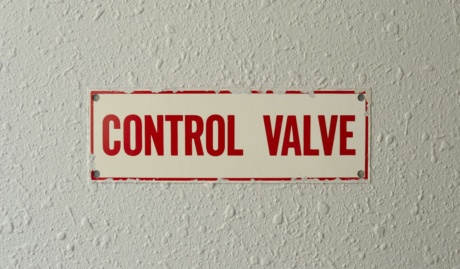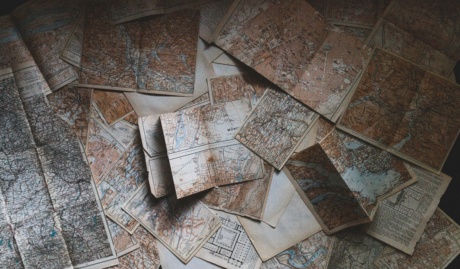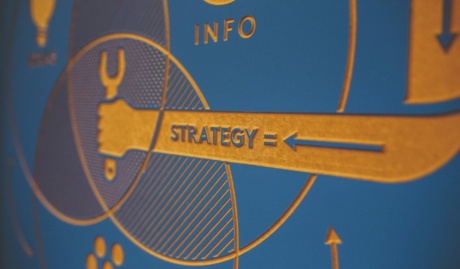With Windows 10 going end-of-life in October 2025, many businesses are already considering their next steps. While your current setup might be working just fine, it’s important to start planning for the future. Let’s explore what the transition to Windows 11 means for your organisation and how to approach it sensibly.
Why Consider Windows 11 Now?
You might be wondering, “If it ain’t broke, why fix it?” It’s a fair question. However, there are a few key reasons to start thinking about retiring older computers in favour of Windows 11.
- Windows 10 End of Support: Microsoft has announced that Windows 10 will reach its end of support on October 14, 2025. After this date, there will be no more security updates or technical support for Windows 10. In addition, many Technology Service Providers (including Grassroots IT) explicitly exclude end-of-life operating systems from support agreements, meaning that any problems that do occur will incur additional fees to resolve.
- Security Considerations: Running an unsupported operating system can expose your business to increased security risks, as Microsoft will no longer release security fixes and updates for issues that are discovered. Cybercriminals often target systems that no longer receive regular security updates.
- Gradual Transition: Starting the transition process early allows for a more measured, less disruptive approach. It gives your team time to adapt gradually rather than rushing at the last minute, and eases strain on cashflow.
What’s New in Windows 11?
While not revolutionary, Windows 11 does offer some improvements. These include a cleaner, more modern interface, improved multitasking capabilities, and new features such as the ability to run Android apps. However, it’s important to acknowledge that these changes may not be significant enough to justify an immediate upgrade for all businesses.
- Enhanced security features
- A more intuitive user interface
- Better support for hybrid work environments
- Improved performance, especially for newer hardware
Planning your Transition
Assess your current setup
Before making any moves, it’s crucial to understand your current IT environment to ensure that there won’t be any nasty surprises along the way, such as important software applications that aren’t compatible with Windows 11. Consider the following:
- Which devices are compatible with Windows 11?
- Are there any critical applications that might have compatibility issues?
- What’s your current Windows 10 version, and how far are you from Windows 11 requirements?
Develop a timeline
With the end-of-support date of October 2025 in mind, create a realistic timeline for your transition. For many organisations the transition to Windows 11 will entail retiring older computers and replacing them with new computers running Windows 11, rather than installing the newer operating system on older, slower hardware.
When developing a timeline consider:
- Budgeting cycles for potential hardware upgrades
- Least disruptive times for your business operations
- Time needed for testing and addressing any compatibility issues
Prepare your team
Change can be challenging, but good communication can ease the process. Educate your team about the benefits of Windows 11 and involve them in the planning process. Address any concerns they may have and provide training on new features and changes to the interface.
- Inform your team about the upcoming changes and why they’re necessary
- Provide resources for self-learning about new features
- Consider offering training sessions closer to the transition date
How to Approach the Transition
- Start with a pilot: Begin by upgrading a small group of users who can provide feedback and help identify any issues. Many organisations will already have at least a handful of Windows 11 computers in place, effectively providing a pilot for the rest of the organisation.
- Address compatibility: Work with your IT team or partner to resolve any software or hardware compatibility challenges. Having people from different departments pilot Windows 11 is a good way to ensure you identify any potential issues well in advance of a full deployment.
- Roll out in phases: Gradually transition different departments or teams to minimize disruption to your operations. For many organisations choosing to progressively replace older computers, this will often span across teams & departments, helping to mitigating any focused disruption.
- Provide support: Ensure your team has access to resources and support during and after the transition. This may take the form of cheat-sheets, self-paced learning or even on-site technical support on the day of transition.
Final Thoughts
While there’s no need to rush into Windows 11 at this stage, it’s wise to start planning your transition strategy now. By taking a proactive approach, you can ensure a smooth upgrade process and avoid the security risks of running an unsupported operating system.
Remember, every organisation’s needs are unique. If you’re unsure about how to approach this transition or have concerns about compatibility with your current systems, don’t hesitate to reach out to Grassroots IT for assistance. We can provide tailored advice and support to ensure your transition is as smooth and beneficial as possible.
Stay proactive, stay secure, and let’s navigate this transition together.