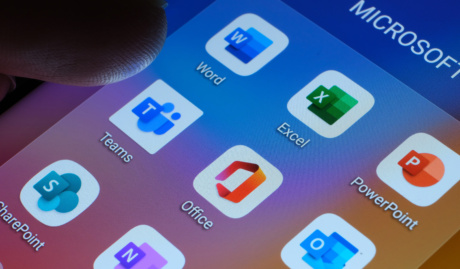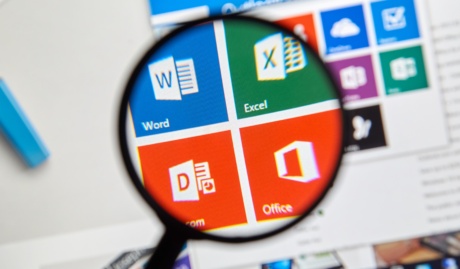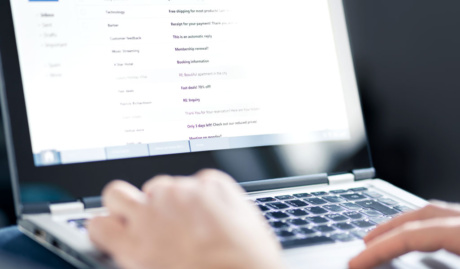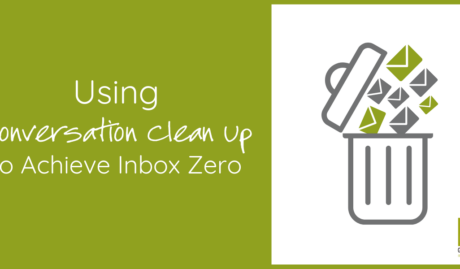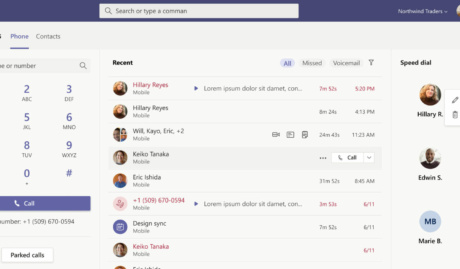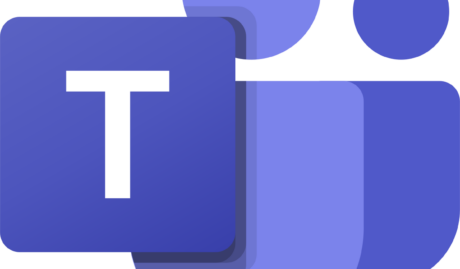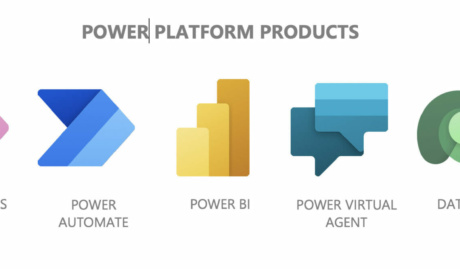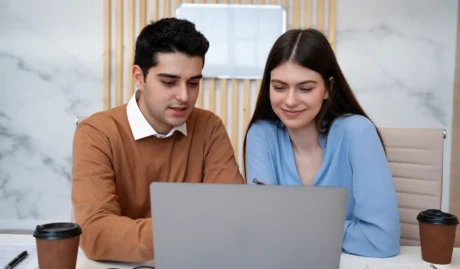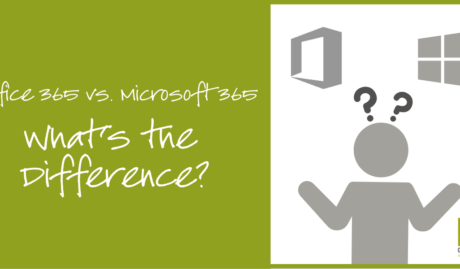The Power of Integrated Lifecycle Management
Managing the lifecycle of users and devices is a critical aspect of IT operations. From the moment a new employee joins your organisation to the day they leave, and from when a device is first enrolled to when it’s retired, there are numerous considerations involved in maintaining a secure, efficient, and productive IT environment.
Two powerful tools in the Microsoft 365 suite can help streamline this process: Entra ID (formerly Azure AD) and Intune. In this post, we’ll explore how these services work together to provide a comprehensive lifecycle management solution for your users and devices.
User Creation and Onboarding
The journey begins when a new user joins your organisation. Entra ID facilitates this process through a series of steps:
- Create the user account: Use the Azure portal to manually create the account, or leverage PowerShell scripts or HR system integration for automatic account creation
- Assign licenses and access rights: Grant the necessary licenses (such as Microsoft 365 Business Premium) and provide access to required resources. For organisations with defined roles, Entra ID’s group-based licensing can streamline this process.
- Enable multi-factor authentication (MFA): As a crucial security measure, add users to an MFA registration campaign to enforce MFA setup. Entra ID offers various options, including the Microsoft Authenticator app, SMS, or phone calls.
- Configure conditional access policies: Set up policies to control resource access based on specific conditions. For new users, you might require a password change on first login or restrict access to certain apps until they’ve completed necessary training.
- Provide necessary information to the user: Share login credentials, MFA setup instructions, and any other relevant information with the new user.
To streamline this process, consider creating a standardised onboarding workflow that automates as many of these steps as possible. This approach not only saves time but also ensures consistency in how new users are set up across your organisation.
Remember, user onboarding is more than just technical setup. It’s an opportunity to make a great first impression and set new team members up for success. Consider incorporating steps like sending a welcome email, scheduling an IT orientation session, or providing a digital welcome pack with key information about your organisation’s IT practices and policies.
Device Enrolment
Once a user account is set up, the next step is often to get them set up with a device such as a laptop. This is where Intune shines, offering a range of enrolment methods to suit different organisational needs and device types.
Company-Owned Devices
For company-owned devices, Intune allows you to pre-configure enrolment profiles. This proactive approach ensures that devices are compliant with your policies from the moment they’re turned on, saving time and reducing security risks.
BYOD Support
For organisations embracing Bring Your Own Device (BYOD) policies, Intune also supports personal device enrolment. In these scenarios, you can apply different policies that strike a balance between organisational security needs and user privacy.
Windows Autopilot
It’s worth mentioning Windows Autopilot as part of the same discussion as Intune and Entra ID. Windows Autopilot simplifies the device setup process, making new devices ready to use with minimal IT intervention. Here’s how it works:
- Devices are pre-registered with your organisation (often by the hardware vendor).
- When first turned on, the device automatically configures itself.
- It joins your Azure AD, enrols in Intune, and applies your predefined settings and policies.
Autopilot is particularly useful for remote workers, as devices can be shipped directly to them, ready to use out of the box. This approach saves time for IT teams and ensures consistency across all devices.
Ongoing Management
Once users are set up and devices are enrolled, the focus shifts to ongoing management. This is where the true power of Intune and Entra ID’s integration becomes apparent, offering a comprehensive suite of tools for maintaining security, compliance, and efficiency.
Security Policies
Intune allows you to create and apply security policies to your devices. These policies can cover a wide range of security measures, including:
- Device encryption requirements
- Restrictions on certain device features
By applying these policies, you can ensure that all devices, whether company-owned or personal, meet your organisation’s security standards.
App Management
With Intune, you gain granular control over app deployment and management. You can:
- Deploy both store apps and line-of-business apps to your devices
- Manage app updates to ensure all devices are running the latest, most secure versions
- Set up app protection policies to safeguard company data within applications
This level of control ensures that your users have access to the tools they need while maintaining security and compliance.
Compliance Monitoring
Intune continuously monitors devices for compliance with your policies. If a device falls out of compliance, you can configure automated actions, such as blocking access to company resources. This real-time monitoring and response capability helps maintain your security posture without constant manual oversight.
Access Management
As users’ roles change within your organisation, you can use Entra ID to adjust their access rights accordingly. This includes:
- Modifying group memberships to grant or revoke access to specific resources
- Updating license assignments as needed
- Managing privileged access through Entra ID’s Privileged Identity Management feature
This dynamic access management ensures that users always have the right level of access for their current role, no more and no less.
Through the integrated use of Intune and Entra ID, ongoing management becomes a dynamic, responsive process. It allows you to maintain security and compliance while providing users with the tools and access they need to be productive. This balance of security and usability is key to a successful modern workplace strategy.
Embracing Comprehensive Lifecycle Management
The integration of Entra ID and Intune provides a powerful solution for managing the entire lifecycle of users and devices in your organisation. From streamlined user onboarding to simplified device enrolment, and from robust ongoing management to comprehensive security and compliance features, these tools offer a holistic approach to modern IT management.
By implementing this integrated lifecycle management approach, organisations can:
- Enhance security posture through consistent policy application and advanced threat protection
- Improve efficiency by automating many routine IT tasks
- Ensure compliance with regulatory requirements through built-in features and detailed reporting
- Provide a better user experience with seamless access to necessary resources
- Adapt more quickly to changing business needs and evolving security threats
Particularly in a world where remote work is increasingly common, and security threats are ever-present, such a comprehensive approach to lifecycle management is no longer a luxury—it’s a necessity.
Whether you’re just starting your journey with Microsoft 365 or looking to optimise your existing setup, Grassroots IT is here to help. We can assess your current environment, design a tailored implementation strategy, and provide ongoing support to ensure your lifecycle management processes continue to meet your evolving needs.